

FSL Mobile Application
Explore the core features, installation steps, customization options, and configuration essentials of the Salesforce Field Service (FSL) Mobile App.
By Nishanth Sargunam
Senior Salesforce Developer
FSL Mobile Application
What is Field Service Mobile Application?
Salesforce provides a 360-degree field service operation for their customers to enhance their business and customer satisfaction through the Field Service Lightning (FSL) package. For the FSL, Salesforce offers the Mobile application as an all-in-one tool to ease the workforce and also it is a core part for mobile workforces. They have built up their application via supporting Android and IOS software and highly customizable to meet the business expectations, Technician uses the Field Service Mobile app, as they are always “on the move” and need offline capabilities to not disrupt their work.
Features of FSL Mobile Application
- App has been built up by having the capacity to adapt the offline features that is to sync the data once the internet is received.
- Appointment Assistant helps to live tracking of field service mobile workers
- Chatter helps to Communicate with dispatchers, partners, and customers using Chatter
- Configurable Actions helps to Configure the quick action to manage the business process.
- Configurable layouts help for the flexible arrangement of fields in the user interface.
- Inventory tab to let your team manage track consumption, request products, and view their inventory from the app.
- Push notifications help your mobile workforce stay up to date, making sure they never miss an important event
- Service reports are to track all the work done as part of the appointment in the site and preview available to show the customer.
App Requirement
- All major Android devices with at least 4 GB of memory are supported.
- IOS devices with Version 16.0 and later
- iPad 10th generation and later
- iPad Air 4 and later
- iPad Mini 6 and later
- iPad Pro 2nd generation and later
- For optimal performance, keep your mobile devices’ operating systems updated and upgrade to the latest model of devices as allowed by your mobile plan.
For your reference Salesforce Documentation
Installation
- In Play store or App store search for the name of ‘FSL’ and find the app listed like the image attached below.
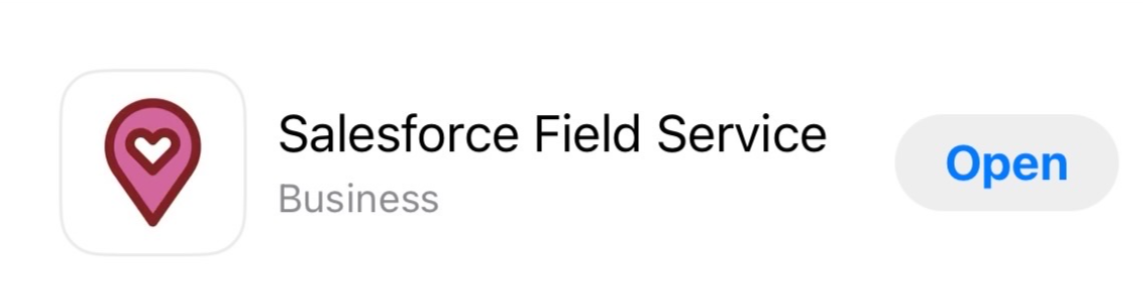
2. Install the application ➡️ Open the application ➡️ Click the ’Get Started’ ➡️ Proceed/Skip the app tour ➡️ Accept the Terms & Condition ➡️ Land on the login page
Configurations
- Please have a look at the setting up of the Field Service Lightning Package in salesforce organization using the attached Blog.
- Field Service Lightning is a Managed Package that needs to be installed in your salesforce organization.
- Assign the Field service license and the permission set to the users who are going to be a part of mobile force.
- Field Service Mobile License
- FSL Resource License
- FSL Resource Permissions
- Create the service resource record with the active status.
- After completing the above configuration, Open the Field Service Lightning Mobile Application and choose the environment whether it is in Sandbox or the Production in the top right corner menu option.
- Use the org credential and login to the application will see the application
Mobile Workforce Representation
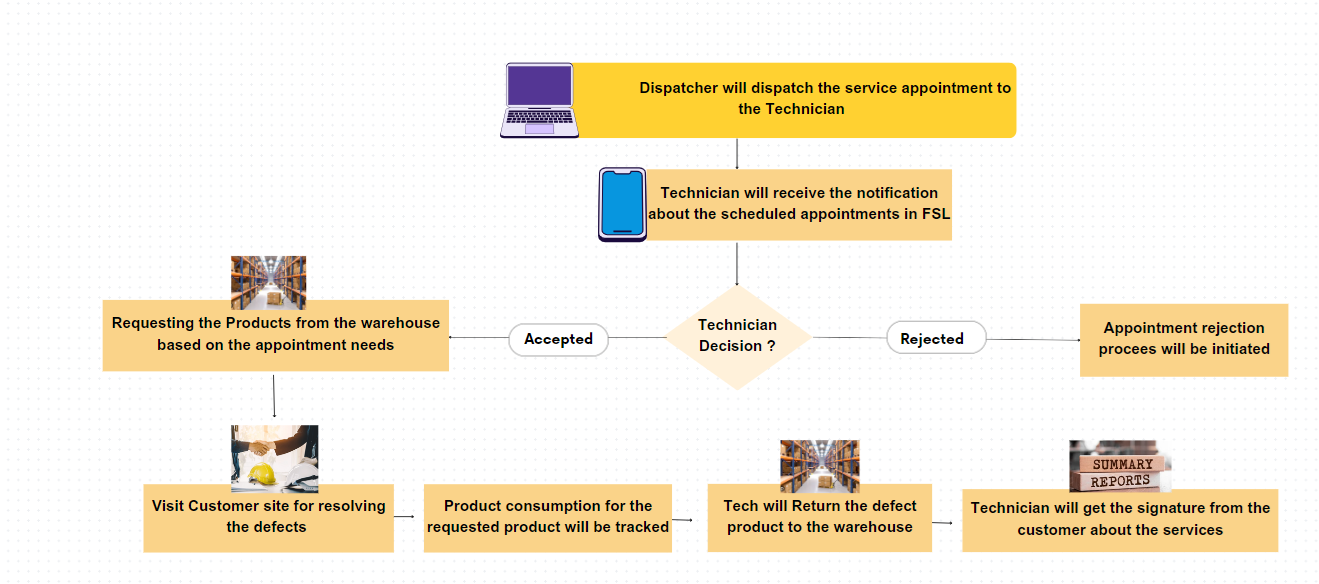
App Tour
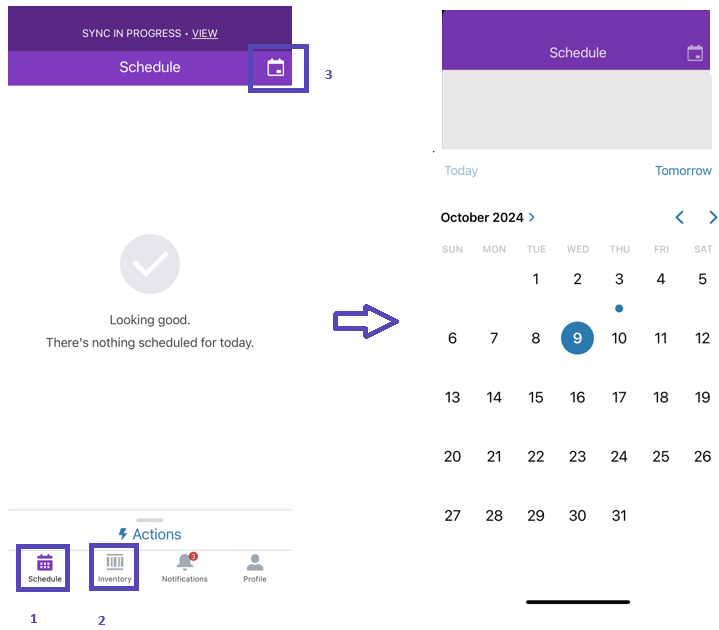
Schedule Tab(1)
This is where the FSL directs you upon successful login to view your scheduled appointments. Clicking the Calendar icon (3) at the top right will open the Calendar UI, which highlights your appointments on specific dates using dot notations
Inventory Tab(2)
The inventory tab allows users to manage their Product Item, Product Request, Product Transfer etc.... directly from their mobile devices.
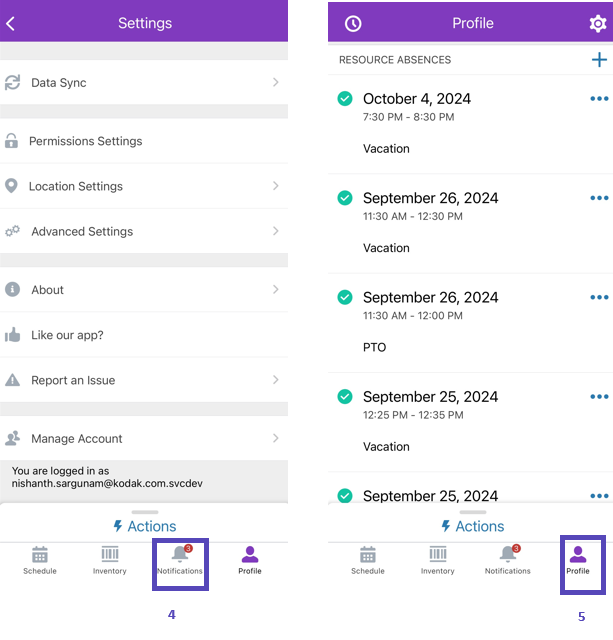
Notifications(4)
The Notification tab alerts the user when an appointment has been dispatched to a specific service resource with the details.
Profile(5)
The Profile tab includes options for data synchronization, reporting system issues and organization logs, viewing application details, and managing accounts that is Users can log in with multiple credentials and select the required environment.
Resource Absence
Resource absences show when a service resource is unavailable to work. During schedule optimization, service resources are not assigned to appointments that conflict with their absences. You can view and manage absences from the Profile tab in the app, or view work and absences together in the Schedule tab.
Limitations and Consideration
I have just listed the general limitations that need to be considered when optimizing the FSL mobile application for the customer. Please find the few attached below:
- When displaying related lists in the mobile app, such as the work order line items for a work order, users see an accurate record count of up to 2,000 records. More than 2,000 records are indicated as 2,000+, but no more than 2,000 records are retrievable.
- Plain text fields no longer support rich text or HTML content.
- Visualforce pages aren’t supported in the app, including actions and Visualforce components on page layouts.
- Lookup filters aren’t supported.
- Enhanced notes aren’t supported.
- Users aren’t able to change the ownership of objects like Service Appointments or Work Orders.
There is a large set of limitations and consideration in FSL Mobile app for that reach out the Salesforce documentation