

Create A Data Extension in Marketing Cloud
Discover how to use Data Extensions in Salesforce Marketing Cloud to store and manage customer data for personalized marketing campaigns.
By Surya Vijayakumar
Salesforce Developer
How To Store Data In Salesforce Marketing Cloud
In the Salesforce world, we often hear the term Object when working with CRM data. But when we shift over to Salesforce Marketing Cloud, the equivalent powerhouse is called a Data Extension. Think of a Data Extension like a custom spreadsheet where you store specific customer data, like names, emails, purchase history, or even birthday reminders.
Just like you would organize your contacts in your phone or categorize items in your wardrobe, a Data Extension helps marketers neatly store and segment data for smarter, more targeted campaigns. Whether you are sending a birthday email, tracking product preferences, or building a loyalty program, Data Extensions are the behind-the-scenes heroes making it all happen.
Let's deep dive and get idea about data storage in Salesforce Marketing Cloud.
How is a Data Extension created?
Let’s walk through a simple step-by-step guide to create your first Data Extension,
Open the Marketing Cloud Login URL
Navigate to the following link in your web browser:
https://mc.s12.exacttarget.com/
Enter Your Credentials
- Username: Enter your Marketing Cloud username.
- Password: Enter your Marketing Cloud password.
- Click on the Login button to access the Marketing Cloud dashboard.
- After successful login, you will be directed to the Marketing Cloud dashboard.
Navigate to Email Studio
- Hover over the Email Studio tab in the top navigation bar.
- From the dropdown, click on Email to open the Email Studio workspace.
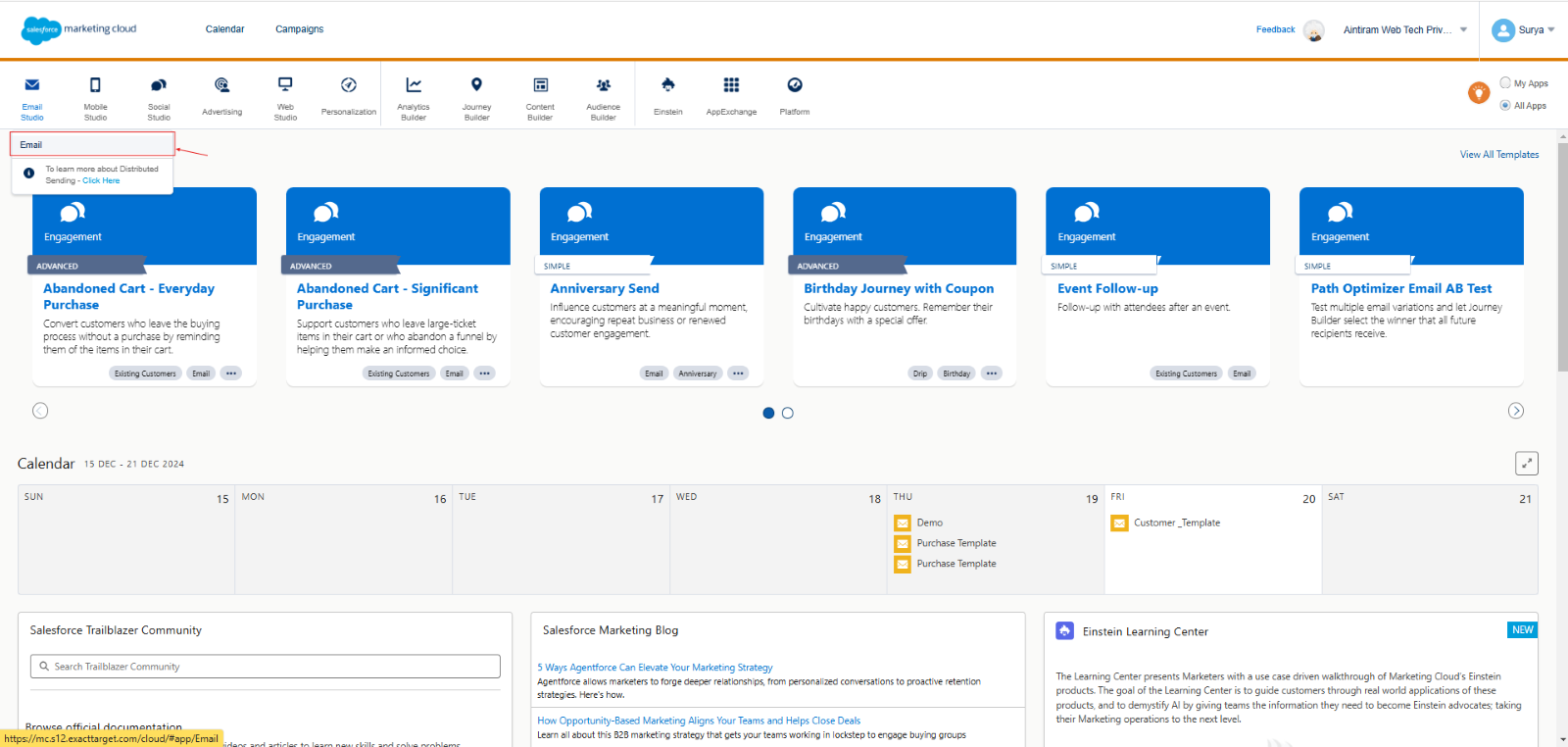
To view the Subscriber tab under various types of Data Extensions, refer to the image below.
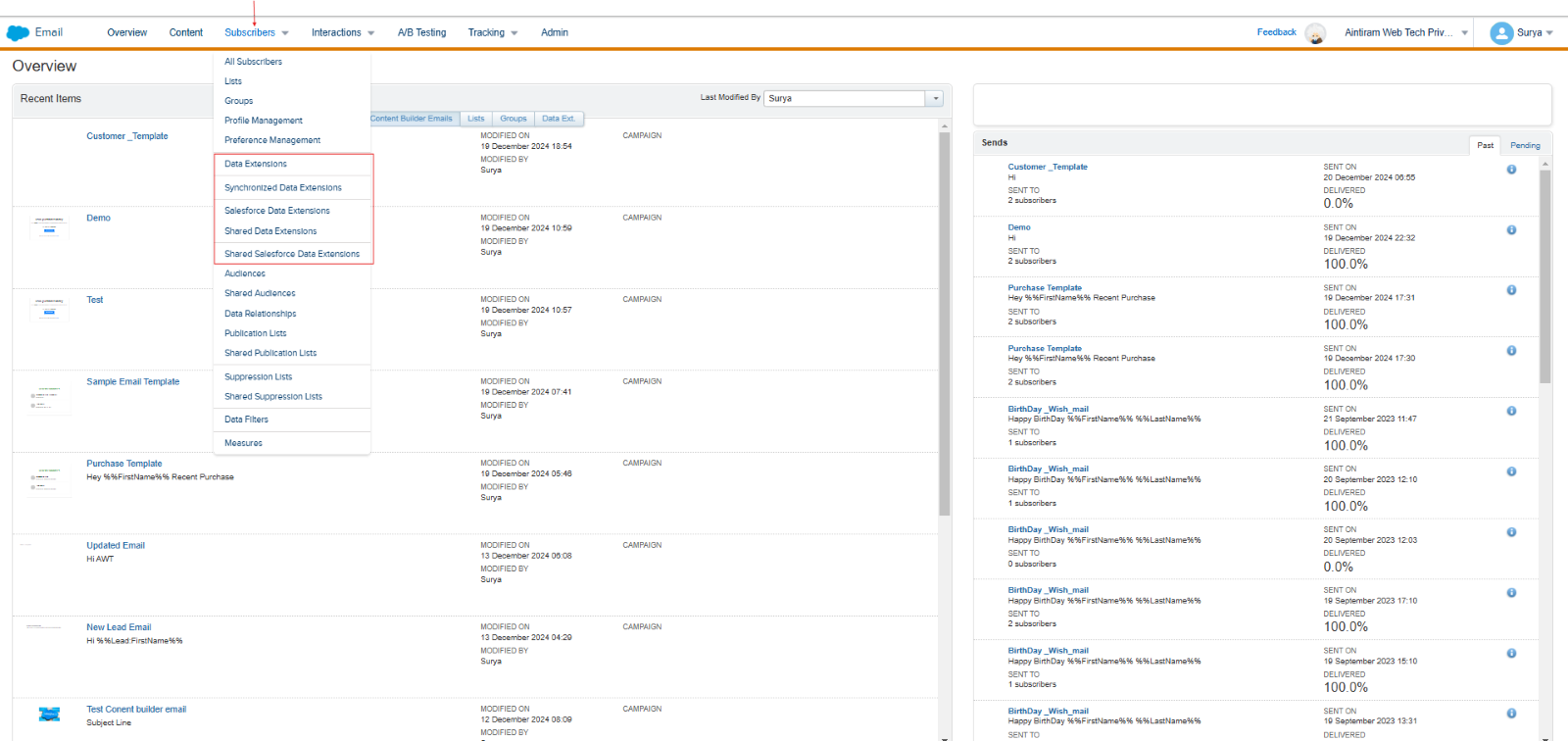
Above, you can see five varieties of Data Extensions. Let’s explore them one by one.
Types of Data Extensions
Type | Purpose | Connection to Salesforce CRM | Shared Across Business Units |
Data Extension | Custom table for specific use cases | No | No |
Shared Data Extension | Shared data across business units | No | Yes |
Salesforce Data Extension | Stores Salesforce CRM data | Yes | No |
Synchronized Data Extension | Auto-synced Salesforce CRM data | Yes | No |
Shared Salesforce Data Extension | Shared Salesforce CRM data | Yes | Yes |
In this blog, we will create a Standard Data Extension and click the Data Extension
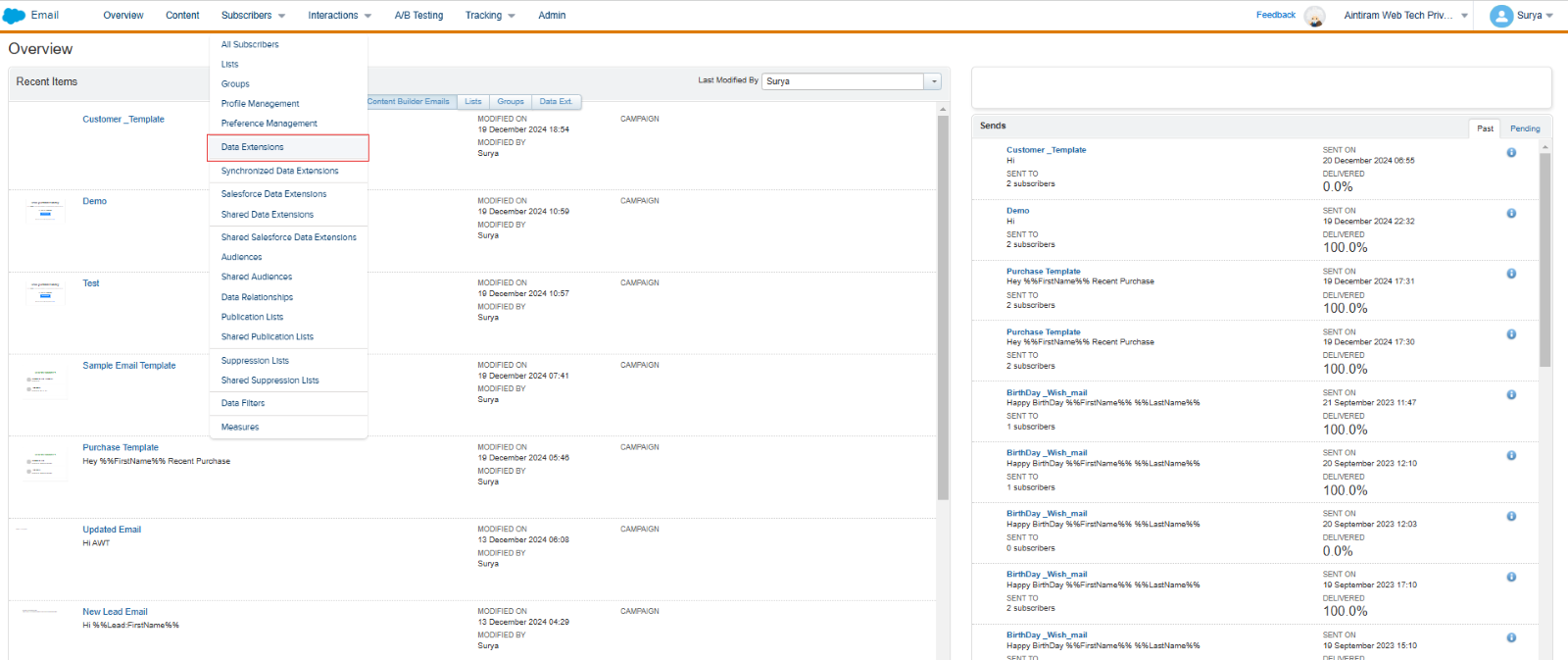
Click the Create button
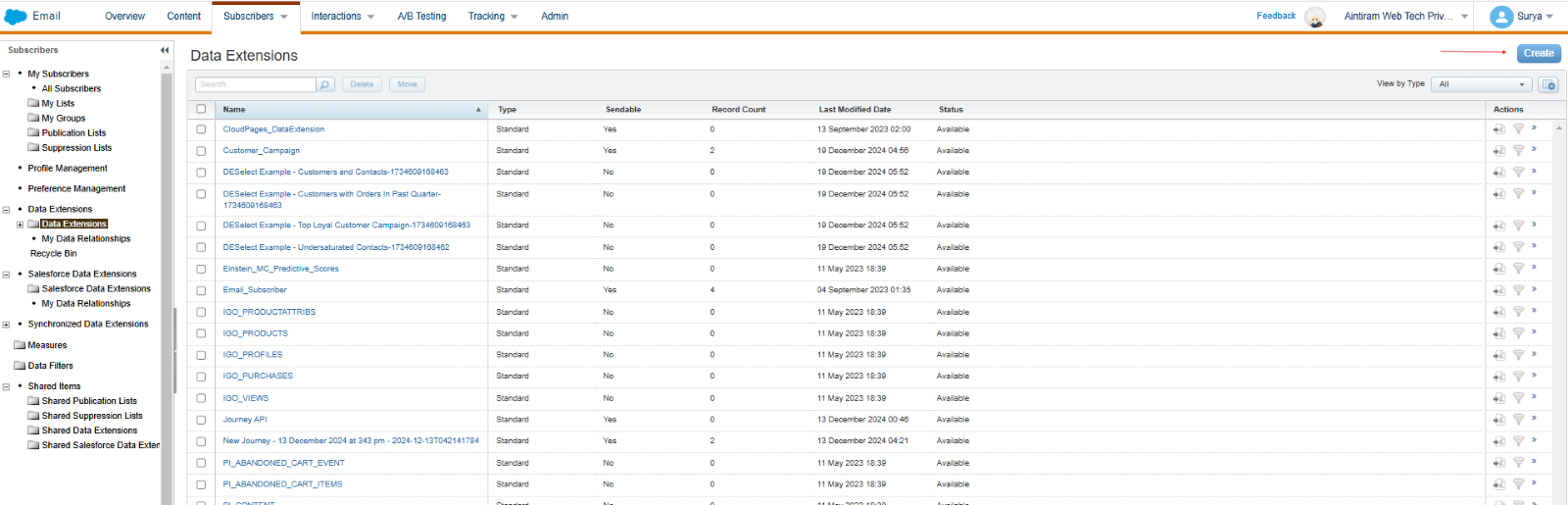
After clicking the Create Button, you see the image below,
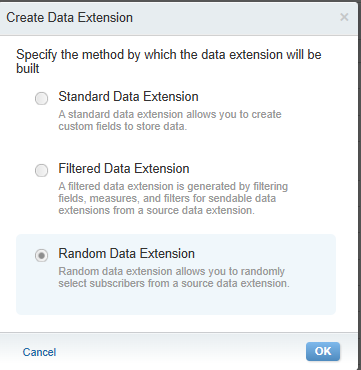
Data Extension offers three methods for managing and utilizing data.
Standard Data Extension
It is a basic table that you can use to define the fields to store data.
Example
Running an e-commerce business, you need to store customer purchase data, so you create a Standard Data Extension to manage it effectively.
Purpose
Stores raw data for general use.
Filtered Data Extension
It is a filtered segment of data taken from an existing Data Extension based on defined criteria or conditions.
Example
Using the above Standard Data Extension, you can filter customers who made a purchase after December 17, 2024.
Purpose
Segment data based on specific filters.
Random Data Extension
It is utilized for testing purposes or when creating control and test groups is required.
Example
Imagine you want to test two subject lines for an email campaign
Group A: Test Subject Line 1
Group B: Test Subject Line 2
Purpose
A Random Data Extension is used to divide the audience into two random groups of 500 each, selecting records at random for testing or experiments. Back to our hands-on exercise, I am selecting the standard Data Extension.
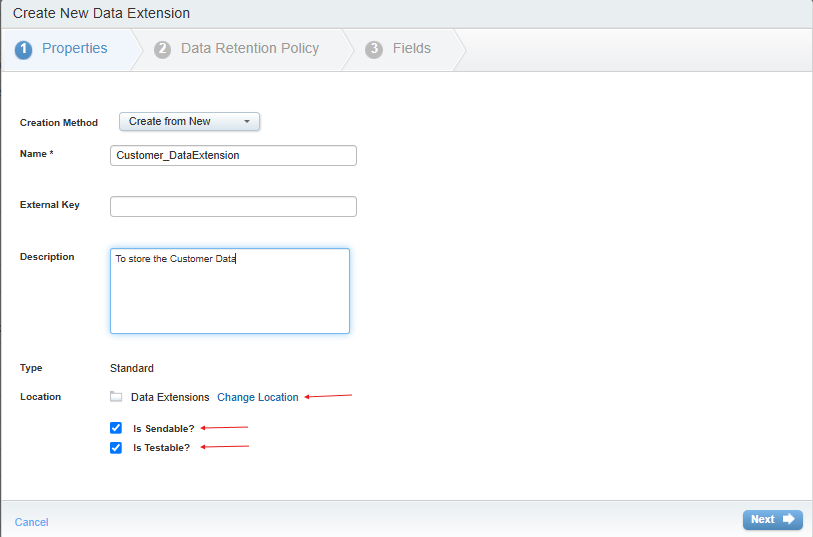
Location: Create a folder and store Data Extension.
IsSendable? : Allows sending marketing emails, SMS, or other communications to the subscribers stored within it.
Is Testable?: Allows to send test messages or conduct A/B testing without affecting real subscriber data.
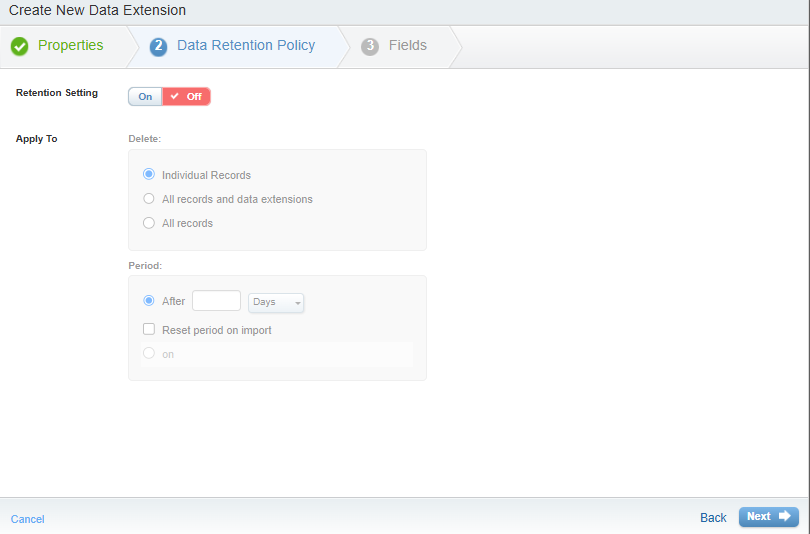
Retention Setting
How long is data stored in a Data Extension before it is automatically deleted? It helps maintain clean data storage, ensures compliance with data privacy regulations, and prevents exceeding storage limits.
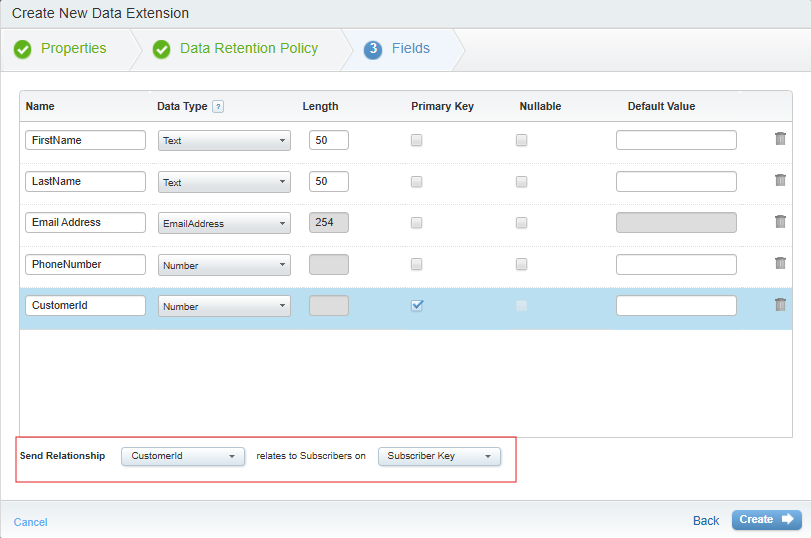
In the third step, we are creating the custom fields.
Send Relationship
The Send Relationship creates a connection between the fields in your Data Extension and the All-Subscribers list or other associated Data Extensions. This relationship ensures that your Data Extension can be utilized for sending emails, SMS, and other marketing communications.
Example
Let’s say you have a Data Extension with the following fields:
Email Address (to identify subscribers)
First Name
Last Name
Subscription Status
You create the Send Relationship by selecting Email Address as the linking field between the Data Extension and the All-Subscribers list. This will ensure that the subscribers in this Data Extension are matched correctly to the All-Subscribers list based on their email address, and emails can be sent to them.
Data Extension - Customer Orders (with Customer Email)
Subscriber - Marketing Cloud's stored contact details (Email Address)
Send Relationship - Connecting the Customer Email in the order data to the Email Address in the subscriber list.
The 'Relates to Subscribers' option connects the Data Extension to subscriber information, linking the data in the extension to a specific subscriber, such as their email address or other unique identifiers stored in Salesforce Marketing Cloud
Data Extension - Customer Information (with Email Address)
Subscriber - Marketing Cloud’s stored contacts (Email Address)
Relates to Subscribers - Linking the Email Address in your Data Extension to the Email Address of subscribers in Marketing Cloud.
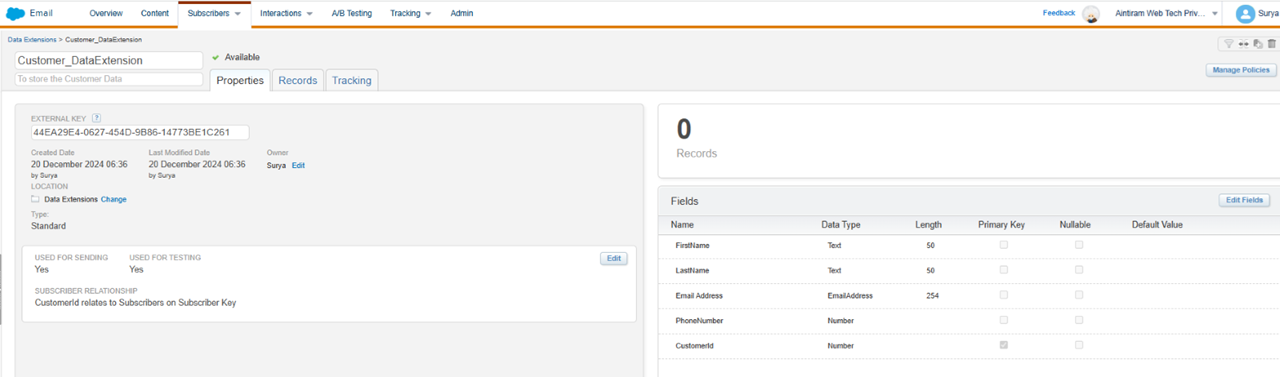
Conclusion
Data Extensions in Salesforce Marketing Cloud help you to store and manage customer information in a smart way. They are useful for sending personalized emails and organizing your data clearly. By learning how to use Data Extensions, you can make your marketing campaigns more effective and better connect with your audience. Stay tuned, follow our pages for the next blog which is related to the Data Extension.