

Configure Marketing Cloud Engagement Users and User Roles
Learn how to integrate Salesforce Marketing Cloud with Salesforce CRM (Sales/Service) by configuring Marketing Cloud users and setting up user roles.
By Vijay Raju Kumaravel
Salesforce Developer
Configure Marketing Cloud Engagement Users and User Roles
Midway through, it's time to finish the setup by going through a few more configuration steps in both environments. First, let's talk about marketing cloud engagement.
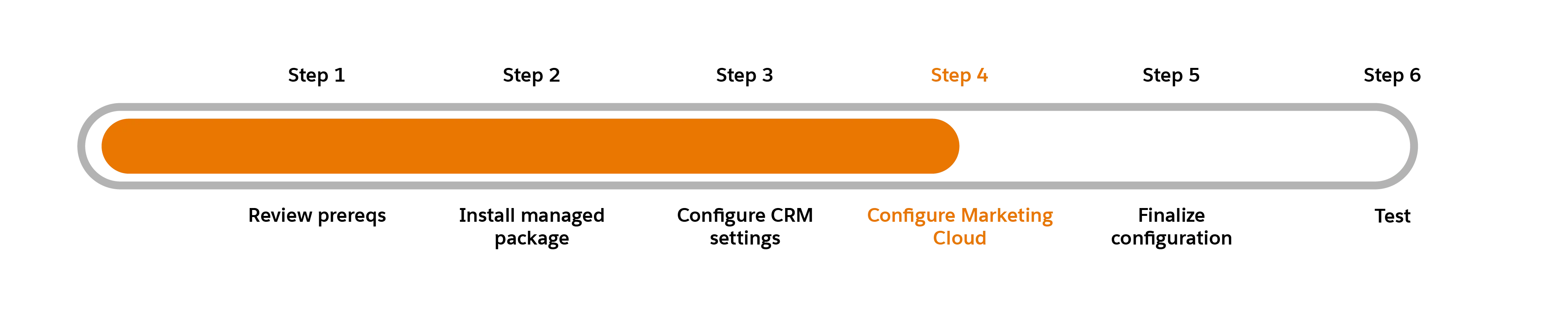
Modify User Page Layout
In Marketing Cloud Engagement, hover over your username and select Setup.
From the Setup screen, type Users into the Quick find box and click Users.
Click Create.
Enter your email address for the Reply Email and Notification Email Address.
Enter a unique username, for example Example-User.
Leave the External Key field blank, unless your organization requires it.
Select a Time Zone and a Culture Code.
Select API User.
Create a temporary password.
Click Save.
Then finalize the user setup by assigning roles to this new user.
From the Users screen, select the checkbox next to the user you just created.
Click Manage Roles.
Click Edit Roles.
Assign the following roles.
Administrator
Marketing Cloud Engagement Administrator
Click Save.
Log out of Marketing Cloud Engagement and immediately log back in with the Marketing Cloud Connect API User credentials you just created.
Configure the Marketing Cloud Connection
In Setup’s Quick find field, type Salesforce Integration.
Once found, select Salesforce Integration.
Click Edit.
Make sure Scope by User is deselected.
Click Connect Account.
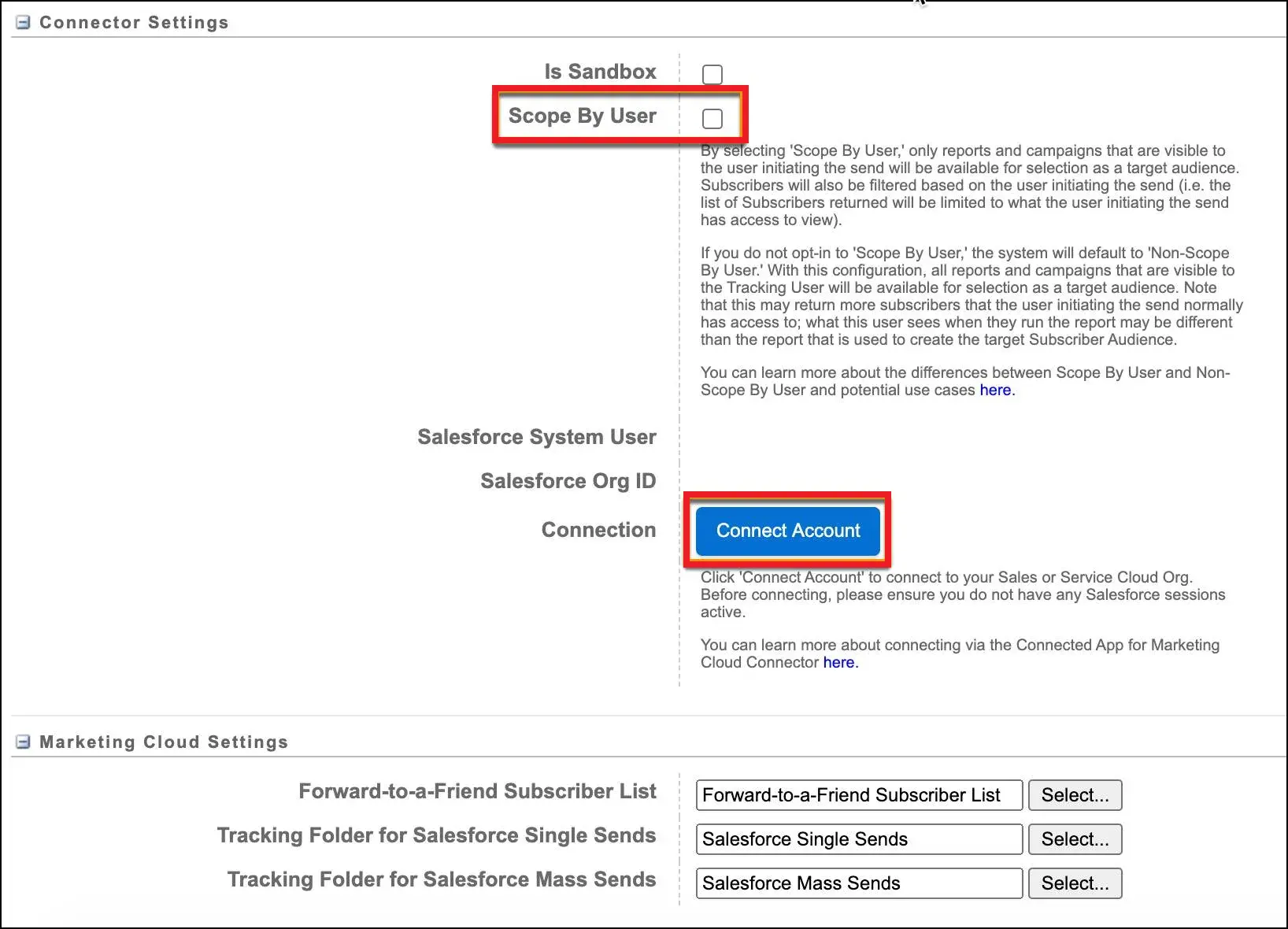
Click ok to acknowledge the popup window.
Enter the username and password for the CRM API user that you created in the last step.
Click Allow to grant access for the Marketing Cloud Engagement API User to access the CRM org.
With the Marketing Cloud Engagement configured, proceed to Finalize Configuration to complete the setup process and ensure all settings are properly applied. Link of Finalize Configuration